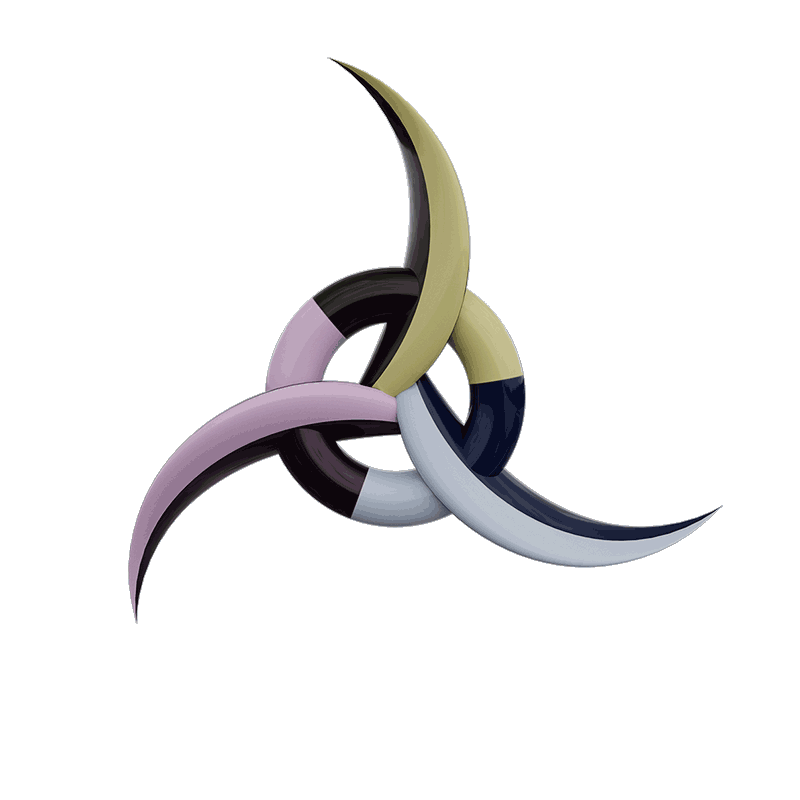The 5 Default Fields from FileMaker
You just created your first new table in FileMaker 17 and (bam!) there are five new fields in the table already. “That’s awesome!” you thought, which was probably followed by “But how do I customize them?” Don’t worry we’ll cover that next, but first let’s take a look at the fields that FileMaker has already provided:
- PrimaryKey – Unique identifier of each record in this table
- CreationTimestamp – Date and time each record was created
- CreatedBy – Account name of the user who created each record
- ModificationTimestamp – Date and time each record was last modified
- ModifiedBy – Account name of the user who last modified each record
Although naming conventions for them vary, the fields above are standard to most developers and should be for you too. They are incredibly valuable in maintaining the integrity of your data. If you are new to FileMaker or are unsure of their use, I recommend you keep them as they will come in handy in the future.
Customization
The fields that FileMaker have included by default are a great starting point, but this new feature becomes truly powerful when we customize them. Modifying the field names to conform to your specific naming conventions, and adding your additional ‘standard’ utility fields are just a couple reasons you should take the time to customize them.
Step 1:
Download the template file called DefaultFields.xml included in this article. You can also dig into the FileMaker Advanced 17 package folder to find it. If you choose the latter, be sure to exit the application before doing so and make a separate copy of the file in a different location where you can then modify it.
Mac:
In Finder, navigate to the FileMaker Advanced 17 folder and right-click on the application, then click ‘Show Package Contents’. From there you can navigate to the following file: Contents/Resources/en.lproj/DefaultFields.xml
Windows:
C:\Program Files\FileMaker\FileMaker Pro 17 Advanced\Extensions\English
Step 2:
Open the XML file in a text editor and start customizing!
Side note: although I couldn’t find documentation from FileMaker on the grammar required, it’s fairly easy to gauge what options are available for each field and how to modify them.
Step 3:
Move your customized file into the following directory:
Mac: Users/Shared/FileMaker/Shared/
Windows: C:\ProgramData\FileMaker\Shared\
Step 4:
Open your FileMaker solution and go to File>Manage>Database to create a new table. Your new default fields should be created automatically. That’s it!
Turn Default Fields Off
If for some reason having FileMaker’s default fields added to every new table just doesn’t work for you, you can easily turn this functionality off (and back on again when you realize how valuable they really are!).
Step 1:
Create and save a blank file called DefaultFields.xml. Any basic text editor such as TextEdit on Mac or Notepad on Windows will work fine for this task.
Step 2:
Move this file into the following directory:
Mac: Users/Shared/FileMaker/Shared/
Windows: C:\ProgramData\FileMaker\Shared\
Source: AppWorks